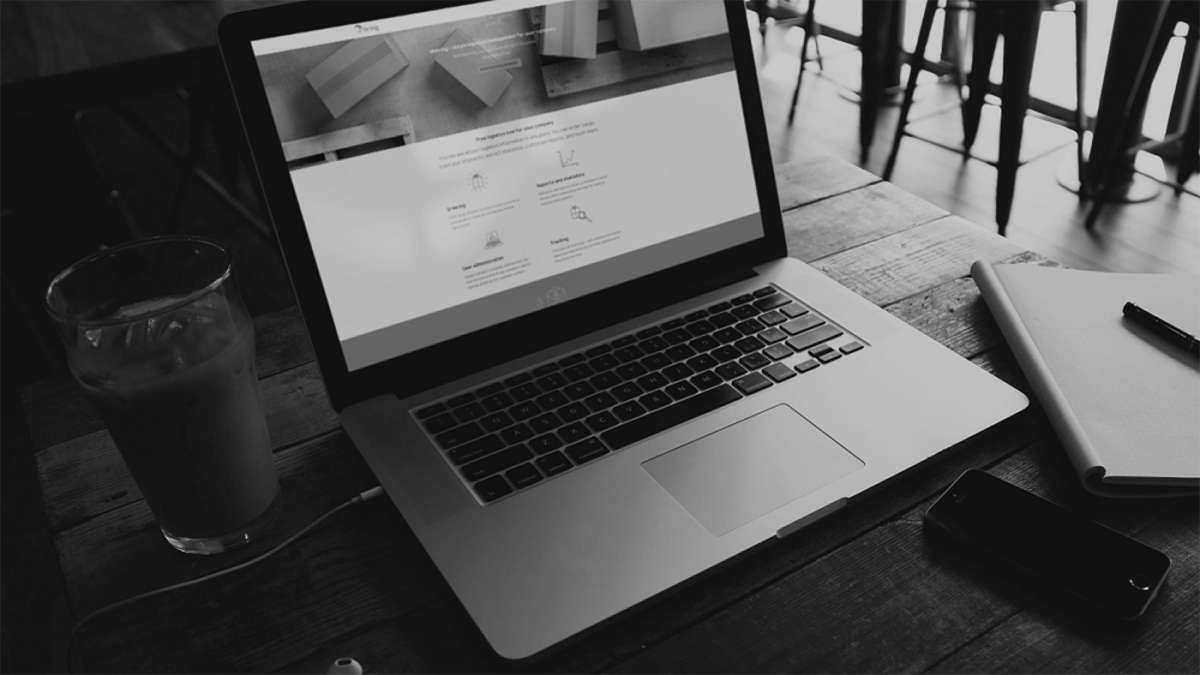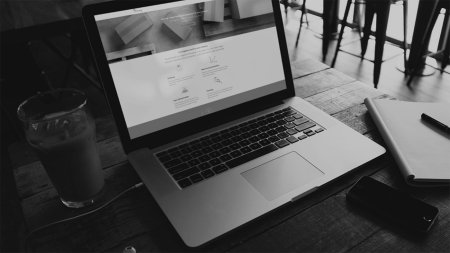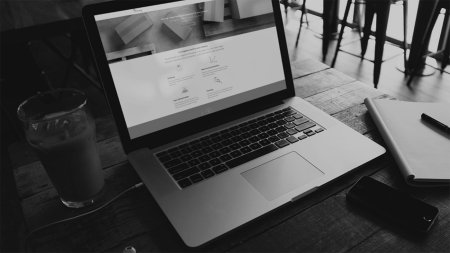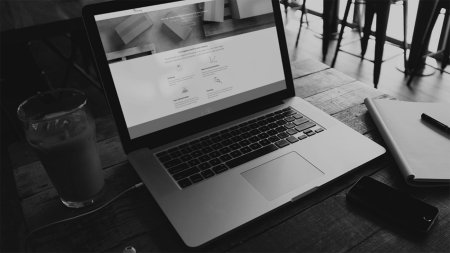Step 1: Setup return agreement for recipient-ordered return
Getting started with our recipient-ordered return solution is easy. Simply call your contact person at Bring and ask them to set up a return agreement that is activated for recipient-ordered return. The following information must be specified in the return agreement:
- Which return service you want to use
- The return address to which all returns are to be sent
- Whether you want the return address to be locked or editable
- The return code you want to link to the return agreement
The recipient-ordered return solution lets you offer several of our return services. One return agreement can be created per return service per customer number.
Step 2: Setup link to recipient
You choose how you want to distribute the return code. For example, you can post it on the return pages of your web shop or print it together with the return instructions on the waybill in outgoing shipment.
The recipient needs to know the following to be able to order the return:
- Link to the website: return.bring.com
- The return code
To make it as simple as possible for your recipients, we recommend that you create a direct link that also contains the return code. The recipient can then quickly click on/enter the link, and a search for a return agreement will automatically take place when landing on the page. To create a 2-in-1 link like this, add the return code after "=" in the following string:
- https://return.bring.com/?q=
Example: return code 12345678999 -> link https://return.bring.com/?q=12345678999
If you want the reference field to be prefilled when the recipient lands on the page, the reference itself can be included in the direct link after "ref=" in the following string:
- https://return.bring.com/?q=12345678999&ref=
Example: return code 12345678999 and reference "This is a reference" -> link https://return.bring.com/?q=12345678999&ref=This is a reference
Step 3: A recipient generates a return shipment
A recipient orders a return simply by:
- Clicking/entering the link with the return code.
- Filling in the name, address and quantity of packages to be returned.
- Clicking "Create return label". The return label is generated and is ready to be printed.