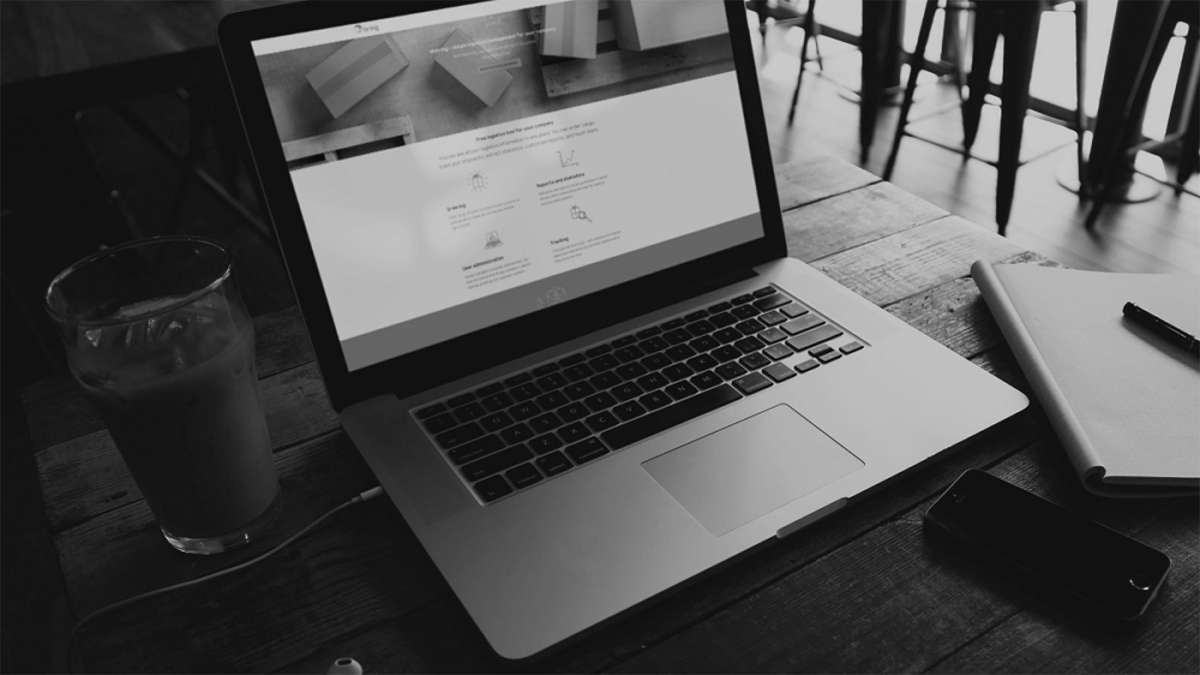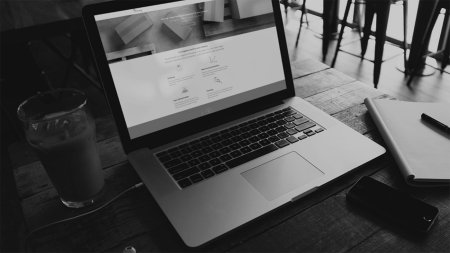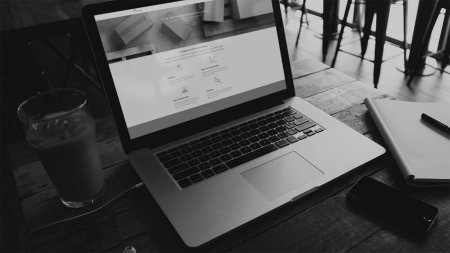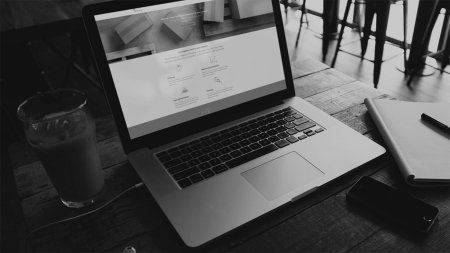Order one Cargo International shipment
- Click "Booking" and select "Single outbound".
- Enter where you are sending from and to. You can order Cargo International in and out of Norway in Mybring. Click "Find services" and select "Cargo International".
- Enter the description, type, quantity, weight and either volume/dimensions/pallets/load metres per identical type of package in the shipment.
- Specify when the shipment is ready for pickup.
- Under "Additional services", select "Dangerous goods" if your shipment contains dangerous goods. If it does, specify what types of dangerous goods (up to 3) you are sending and the weight or volume of the goods.
- Specify which incoterms apply to the shipment.
- Select invoice recipient and whether this is the sender, recipient or a third party.
- Your agreement price appears in the summary on the right. Proceed by clicking "Sender and recipient".
- Fill in sender and recipient details. If you frequently use the same sender, save it as "Personal contact" or "Shared contact" and then select "Set as default address" in the address book. This will save you time when you next place an order as the sender details will already be filled in.
- The sender and consignor are pre-set as the same party, and the recipient and consignee as the same party. If this is not correct, uncheck the box(es) and fill in details about the consignor and/or consignee of the contents of the shipment.
- Click "Order".
- You must upload the necessary documentation electronically before the shipment can be collected. If you do not have the documentation ready immediately after the order is completed, go back to the confirmation page by finding the shipment in "Order history" and click on "Receipt".
Remember to print the label and attach it to the shipment and attach a printout of the required documentation.