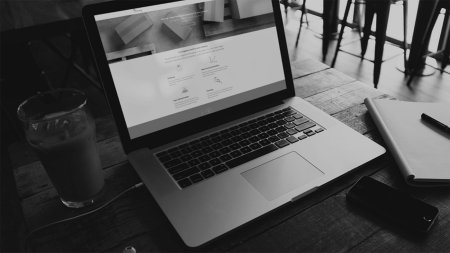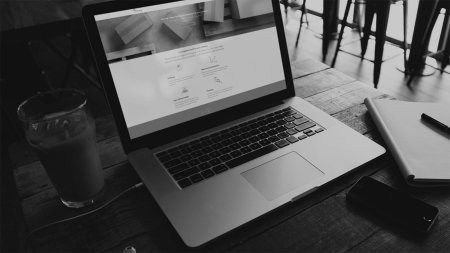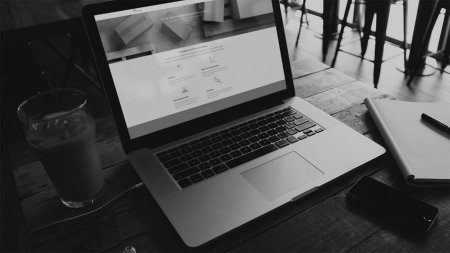How to enable MFA:
- Click on "Profile and Settings" in the dropdown menu behind your name at the top right in Mybring.
- Click on "Password and Security" in the left-side menu.
- Scan the QR code displayed in Mybring with your preferred mobile application used to generate two-factor authentication codes.
- Use your preferred mobile application and enter the generated code for Mybring into the field under "Authentication Code" and click "Validate Code".
MFA will be activated once you complete the steps above, and Mybring will require a username, password and generated code from your preferred mobile application at the next login. During login, you can also check the box to remember the device, so you won't have to do this for a short period before we ask for the code from your preferred mobile application again.
We recommend generating and storing recovery codes in a safe place in case you encounter problems or lose your phone. It will be easier for you to access your account in such cases.
Generating recovery codes (optional):
- On the same page, the "Password and Security" page, you will be able to do a new thing once MFA is activated.
- Click on "Show Recovery Codes" to display the codes on the screen.
- Print and/or download the codes, and store them in a safe place.