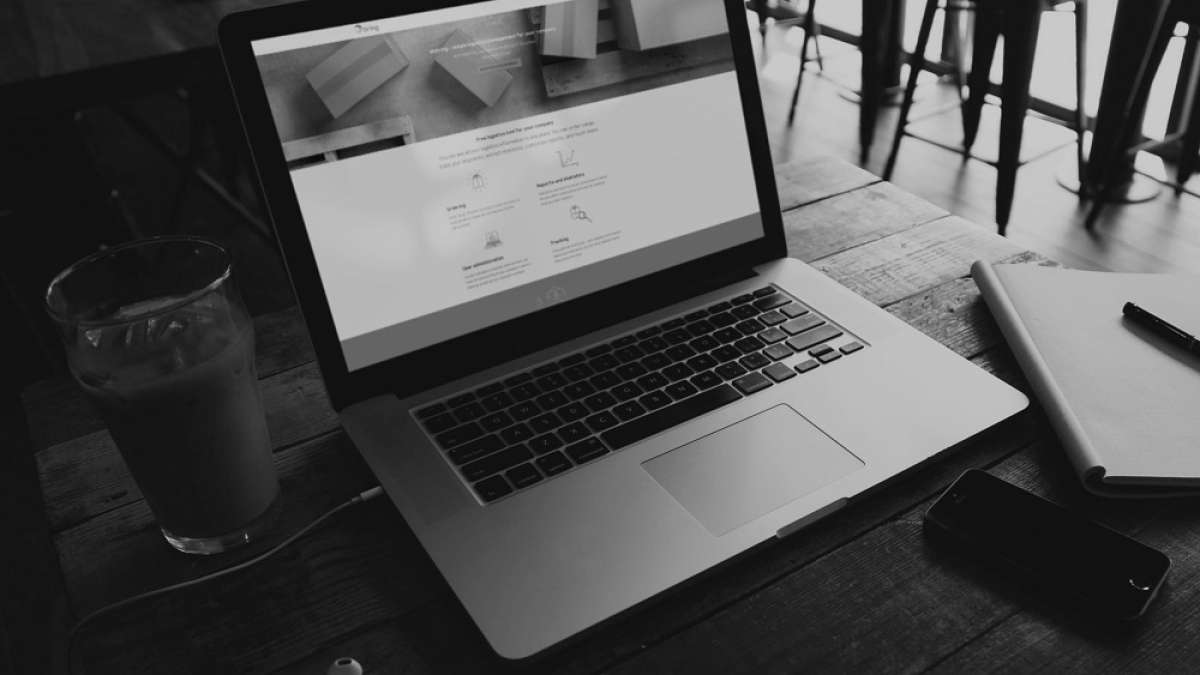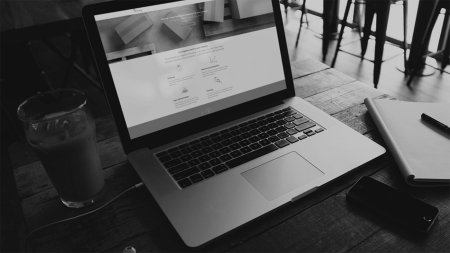Create one item:
Click on “Stock” and select “Create new item”.
- The first step is to complete “Item details” for the item you want to create:
1. Fill in a unique “Item number” and “Item name” that will apply to your item.
2. You can also add “Supplier item number” to have control of your supplier's item number.
3. Select “Country of origin” for an overview of where the item is being sent from. - The second step is to add details for “Unit” where you can choose between piece, carton or pallet.
1. For “PCE”, you can enter the gross weight, net weight, length, breadth, height and EAN number.
2. For "Cardboard (CT)" you can enter the gross weight, net weight, length, breadth, height, EAN number and parts per unit.
3. For "Pallet (PF)" you can also enter the gross weight, net weight, length, breadth, height, EAN number and parts per unit.
Click on “Continue” when you have completed your entries and you will get to “Preview item”.
Click on “Create item” after preview is approved .
When the item has been created it will have the “unregistered” status. The item status is updated to “registered” as soon as the item has been registered in our warehous.