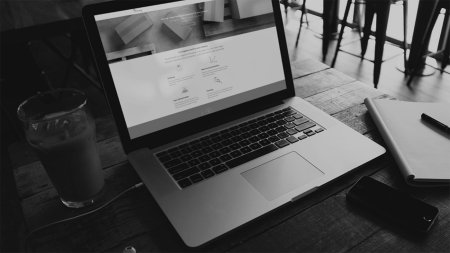Create new purchase order:
Click on “Purchase order” and select “Create new purchase order”.
- The first step is to complete the relevant “Order information” for the order you want to create:
1. Fill in "Reference number".
2. Your "Warehouse" is set as default. If you have several warehouses to choose from, please select the warehouse that is to receive the purchase order.
- The second step is “Consignment details”. State the “Estimated arrival date (ETA)” and provide relevant information about the consignment under “Info”.
- The third step is to fill in "Supplier information". Here, you can enter relevant information about your supplier, to control where the purchase order is sent from.
- The fourth step is to fill in “Order lines”. When you fill in “Item number”, the registered item will appear automatically and when the required item has been selected, “Description” will be filled in automatically. If it is not an existing item, you can fill this out without thinking about items already registered. If necessary, you can also state the “Batch number”, “Quantity” and “Expiry date” of your order line. For “Unit”, you can choose between a piece, carton or pallet that the order comes with.
- If you need several order lines, you can easily add this by clicking on “Add order line” and following the same process as stated above.