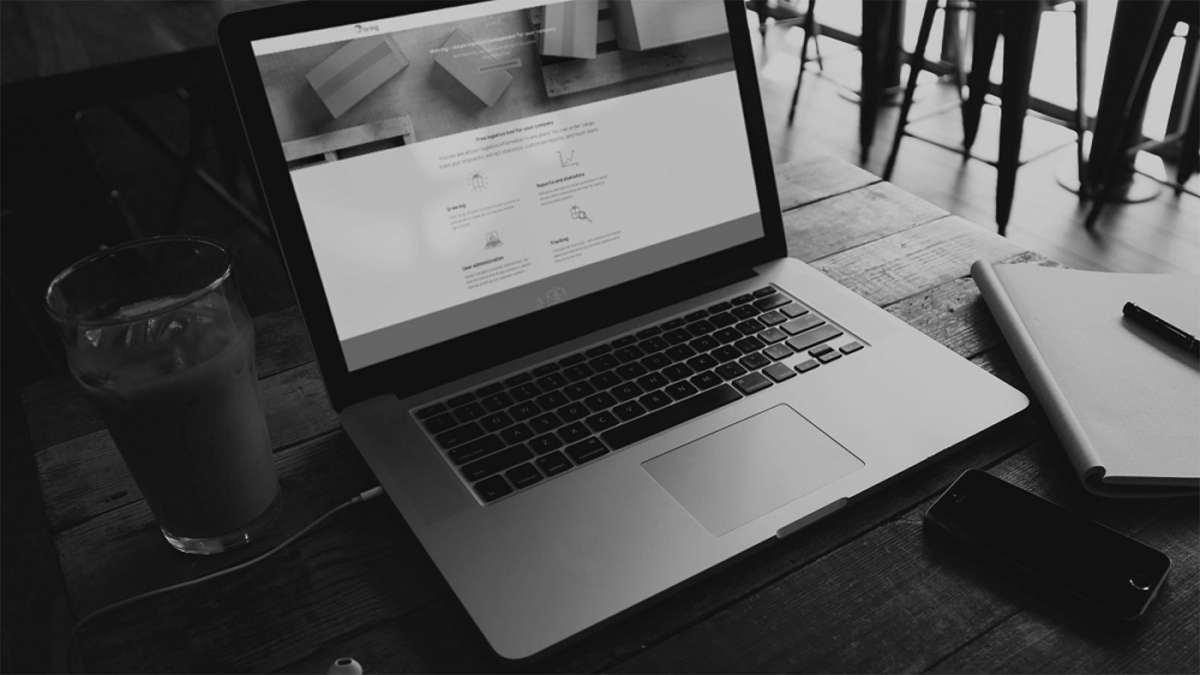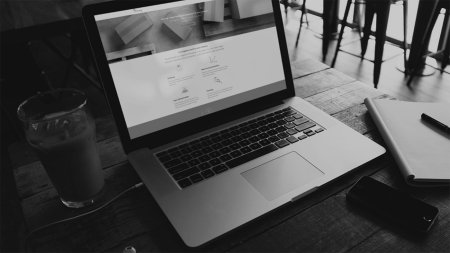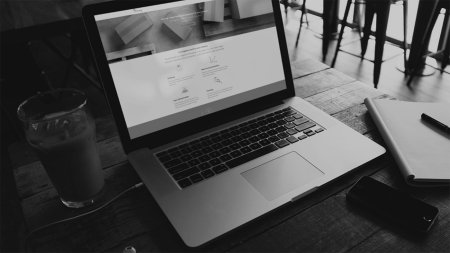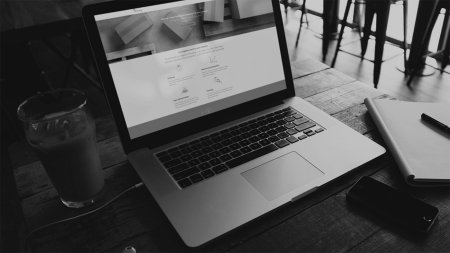Specified invoice report is available for
- Parcels Norway
- Parcels
- Groupage and partload
- Cargo International
- Oil express
Generate specified invoice report
- Click "Invoices" and select the customer number for which you want to view invoice.
- Find the invoice and click on the icon furthest to the right in the "Generate specified invoice" list.
- The specified invoice report is now displayed. Customise what information you want to include by adding and removing columns under "Change columns".
- If you want to download the report, click "Download" in the top right-hand corner of the table and select the format required (PFD, Excel or XML).
- If you want to search and filter in the report shown on the screen, click "Show search". A search field for each column in the report is now shown. Enter the search value in the relevant field and click "Search".