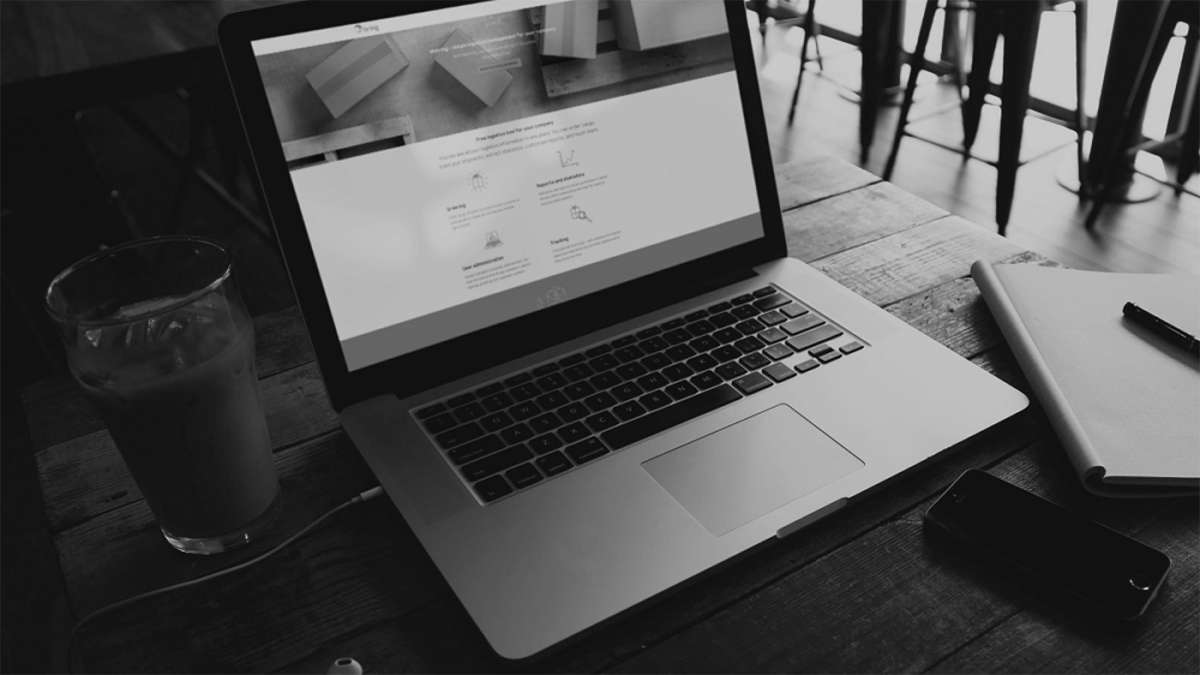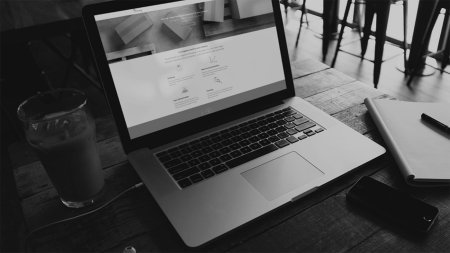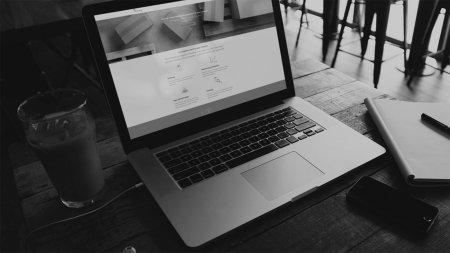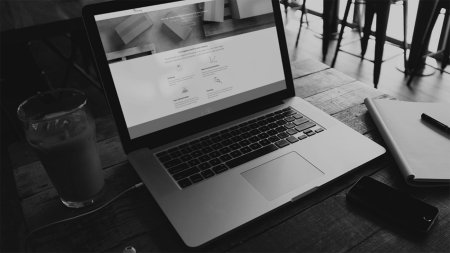Create a subscription
- Click "Reports" and select "New subscription".
- Select the customer number or customer number group for which you want to create a subscription.
- Select report category "Status", "Quality and deviation" or "Economy", and click on the relevant report.
- Specify how often you want to receive it. Customise your column choice by adding and removing columns under "Edit". Enter the email address to send the report to. You can add more recipients and address your subscription to other recipients. If you would rather receive the report via FTP, you can select that.
- Click "See more subscription options" to select the format, language, subscription period and whether the report should be sent even if it is empty. Click "Subscribe".
Your subscription has now started. If you want to make changes to your subscription, click "Reports" and select "Subscriptions".
Create a subscription for the "Specified invoice" report
- Click "Invoices" and select the customer number for which you want to view invoices.
- Go to "Create subscription". Customise your column choice by adding and removing columns under "Edit". Enter the email address to send the report to. You can add more recipients and address your subscription to other recipients. If you would rather receive the report via FTP, you can select that.
- Click "See more subscription options" to select the format, language and subscription period. Click "Subscribe".
Your subscription has now started. If you want to make changes to your subscription, click "Reports" and select "Subscriptions".