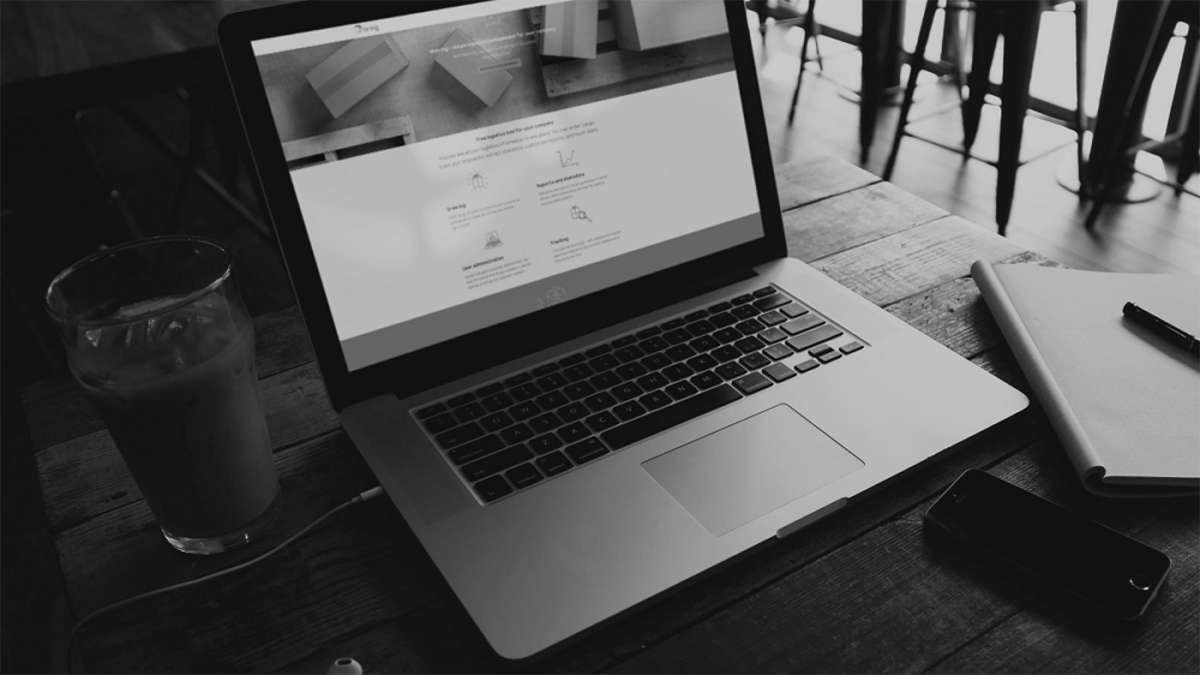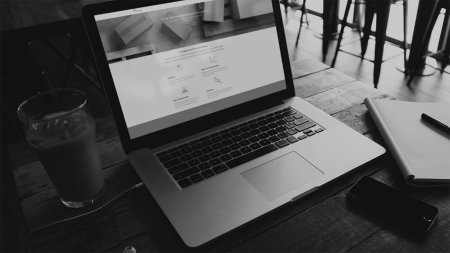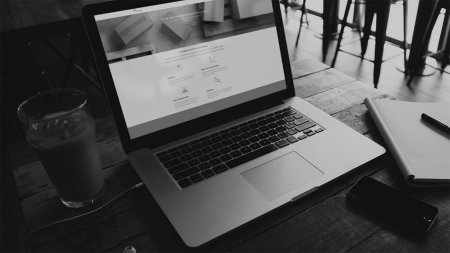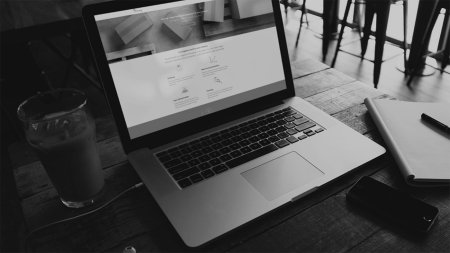Share a contact in the address book
- 1. Click "Booking" and select "Address book".
- a) If the contact is already in the address book, search for the contact and click on the pencil symbol. Under "Add to customer number", select the customer number where you want the contact to be saved. Click "Update contact".
b) If you want to save a new contact as shared, select "Add contact". Fill in the fields and select the customer number where you want the contact to be saved under "Add to customer number". Click "Add contact".
The contact will now be visible in the address book of all Mybring users with access to the customer number you selected.