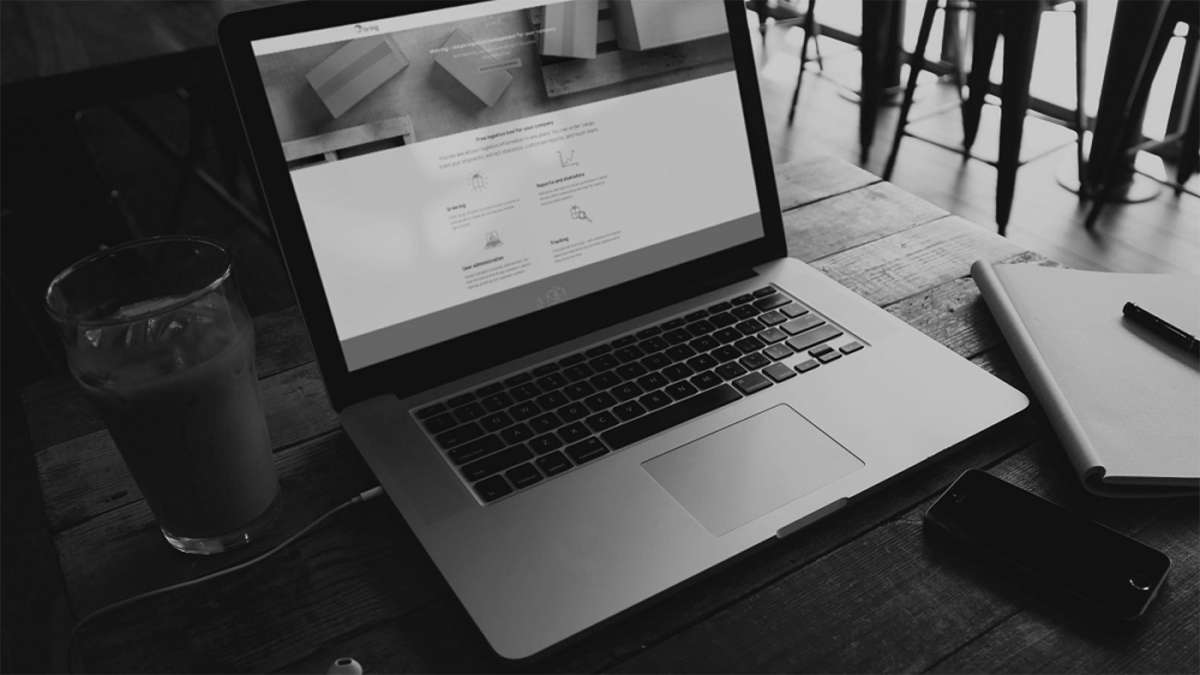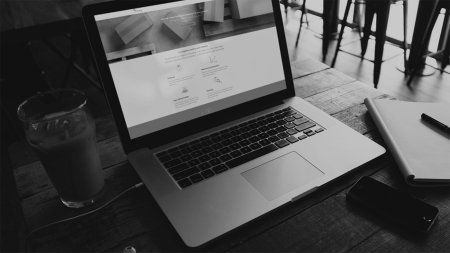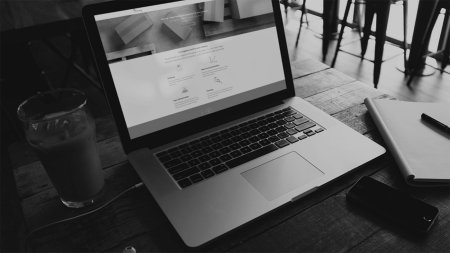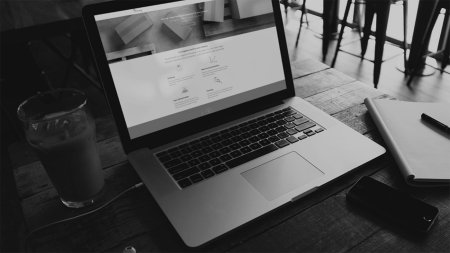Import contacts to Mybring
- Click "Booking" and select "Address book".
- Go to "Import contacts" and download the template.
- Fill in the contacts you want to import to Mybring in the template. When you have finished and are ready to import, click "Choose file" and upload the contact file.
Your contacts have now been imported into the address book in Mybring.
Export contacts from Mybring
- Click "Booking" and select "Address book".
- Mark the contacts you want to export from Mybring. Tick the checkboxes on the left, or tick "Select all" if you want to export the entire address book.
- Click "Download".
You will now get an Excel file with the selected contacts.