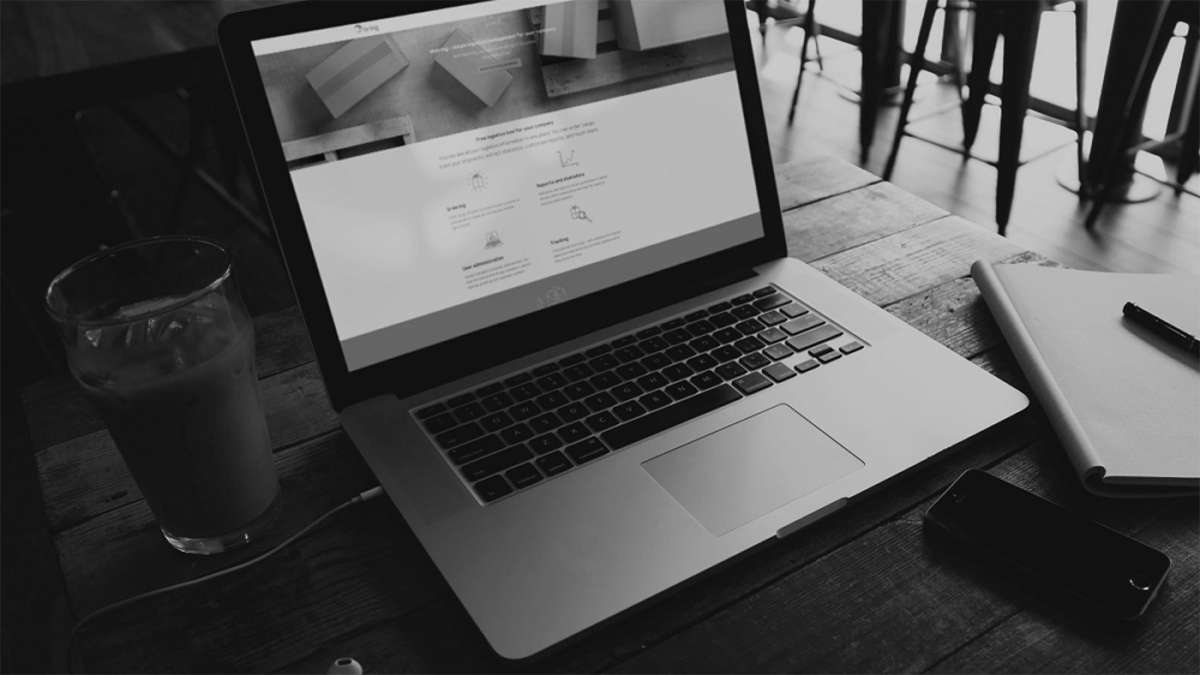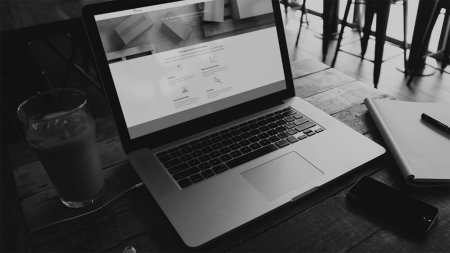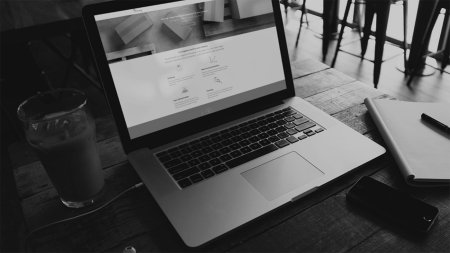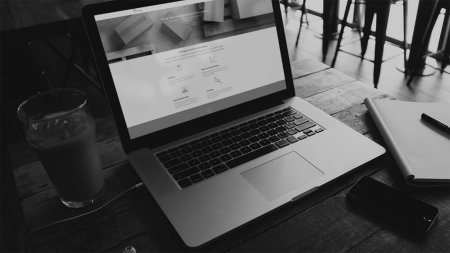Order a shipment with customs information
- Click "Booking" and select "Single outbound".
- Enter where in Norway you are sending from and which country and location you are sending to. Click "Find Services" and select "Business Parcel" or "PickUp Parcel".
- Enter the weight and dimensions of the parcel if you want to see the price of the shipment.
- Under "Customs information", enter information at goods line level: Quantity, description of contents, customs tariff code, total content net weight, total content value and currency and country of origin. It is clearly stated which customs items are mandatory and which are voluntary to fill in.
- Specify the category of goods you are sending.
- Select the invoice recipient and click "Update". Your agreement price is displayed in the summary on the right. Proceed by clicking "Next".
- Fill in sender and recipient details. If you frequently use the same sender, save it as "Personal contact" or "Shared contact" and then select "Set as default address" in the address book. This will save you time when you next place an order as the sender details will already be filled in.
- "The recipient of the shipment and buyer/importer of the content is the same party" is preselected. If this is not correct, uncheck the box and fill in details about the importer of the contents of the shipment.
- Click "Place order". Remember to print the label and attach it to the parcel.
Bring forwards this customs information electronically to the recipient country before the shipment arrives. Until further notice, you must still attach a printout of the necessary customs documents.