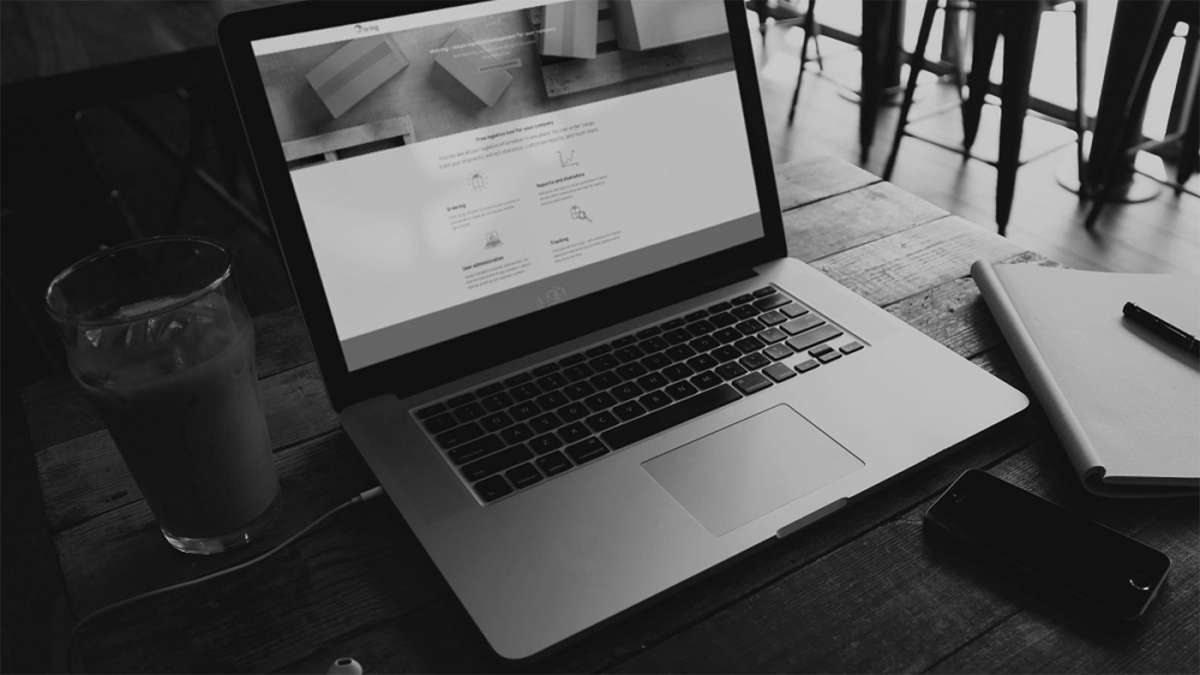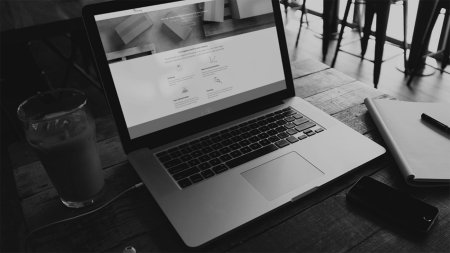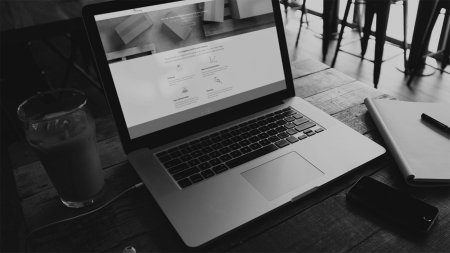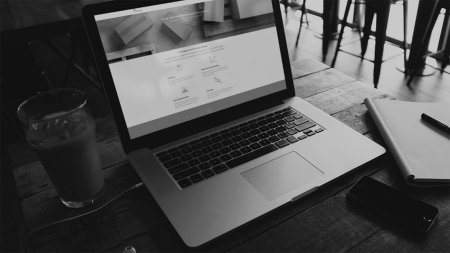Create a CMR/waybill for a Business Pallet
- Click "Booking" and select "Bulk documents".
- Select "Business Pallet".
- Fill in details about the sender, recipient and pickup time and the number of any customs attachments. Specify the quantity of Business Pallets and their package ID.
- Click "Generate PDF". The CMR/waybill that you created can be found at the top of the history page.
If you are ordering your Business Pallet through Mybring, CMR/waybill is automatically created for you. You will find the document on the confirmation page after you have completed your order.
Create a CMR/waybill + routing label for bulksplit pallets
- Click "Booking" and select "Bulk documents".
- Select "New bulk shipment".
- Fill in sender details, terminal in the receiving country, pickup time and the number of any customs attachments. Specify the quantity, types and weights of the bulksplit pallets.
- If you are sending both bulksplit pallets and Business Pallets, you can also add your Business Pallet shipments. Specify the quantity and package ID.
- Click "Generate PDF". The CMR/waybill + routing label that you created can be found at the top of the history page.
Reserve a CMR/waybill ID for later use
- Click "Booking" and select "Bulk documents".
- Select "Reserve number". Enter invoice recipient/customer, sender country and click "Reserve number".
- Later, when you are ready to create your CMR/waybill, log in to Mybring, click "Booking" and select "Bulk documents". Under "Reserved CMR numbers", click "Create waybill".
- Fill in sender details, terminal in the receiving country, pickup time and the number of any customs attachments. Specify the quantity, types and weights of the bulksplit pallets.
- If you are sending both Bulksplit Pallets and Business Pallets, you can also add your Business Pallet shipments. Specify the quantity and package ID.
- Click "Generate PDF". The CMR/waybill + routing label that you created can be found at the top of the history page.