Sender-ordered return in Mybring
Our solutions for sender-ordered returns allow you to choose how you want to create a return shipment. Enclose a return label in the outgoing shipment to avoid the need for a printer or order the return shipment separately and send the label to the sender of the return.
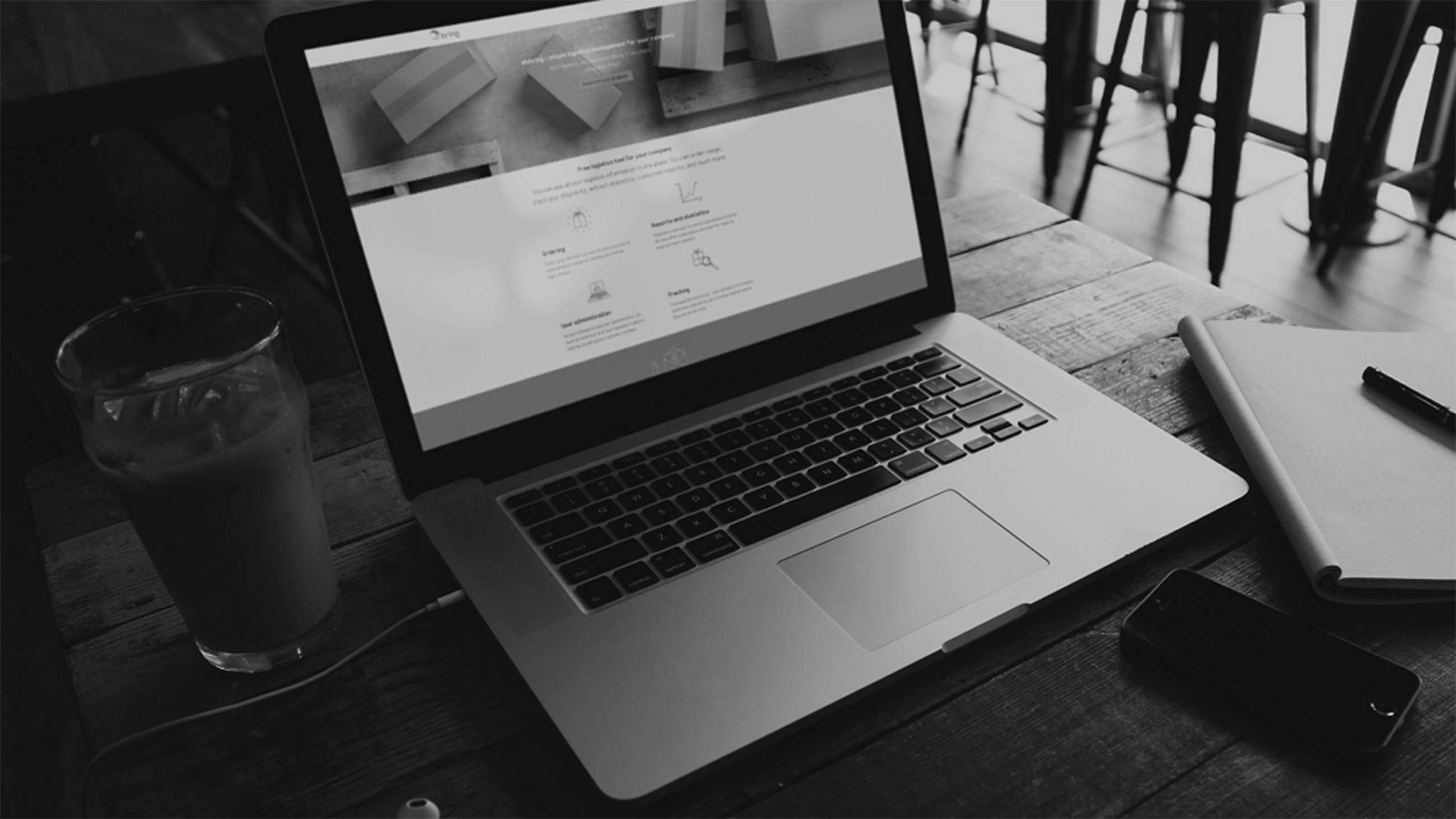
How to order multiple parcels at the same time in Mybring
In Mybring you can efficiently order up to 100 shipments at a time. The solution is designed focusing on rapid ordering rather than price calculation and tailoring. All our Norwegian and Nordic parcel services (including bulk services), both outbound and return, are supported.
Recipient-ordered return in Mybring
Our recipient-ordered return solution allows you to manage your return logistics efficiently and with great flexibility. The recipient easily orders the return shipment via a return code, and as the original sender, you pay. All our Norwegian and Nordic parcel return services are supported.
How to save time with a default address in Mybring
If you frequently use the same sender, it is a good idea to set a default address in the address book in Mybring. Using a default address will save you time every time you order a shipment as the sender details will already be filled in.